
Converting to WebP images can lead you to many benefits as the WebP images are 25-34% smaller than comparable JPEG images. Smaller image files result in faster page loading speed.
Using WebP thumbnails, YouTube significantly boosted page loading speed, reducing load time by 10%.
However, converting from JPEG to WebP can take time and effort. Most image editing tools are incompatible because WebP is a relatively new image format.
So, you must take a different approach.
In this article, we will discuss the 6 easiest ways to convert your JPEG images to WebP.
Let’s dive deep!
How to Convert JPG to WebP Online
You can easily convert your JPEG images to WebP using a tool like ShortPixel Image Compressor and WebP Converter tool. While converting JPEG to WebP, it also compresses the WebP image. It’s a completely free JPEG to WebP compressor and converter.
So, your JPEG picture gets converted to a smaller WebP picture. Let’s see how to do it,
Step 1: Get to the Shortpixel Image Optimizer and choose your preferred compression level. You can select Lossy, Glossy, or Lossless compression. When preserving image quality, choose lossless. In contrast, lossy reduces image file size significantly.
Step 2: Navigate to Settings and turn on Generate WebP. You can also remove the background color from the converted WebP image.
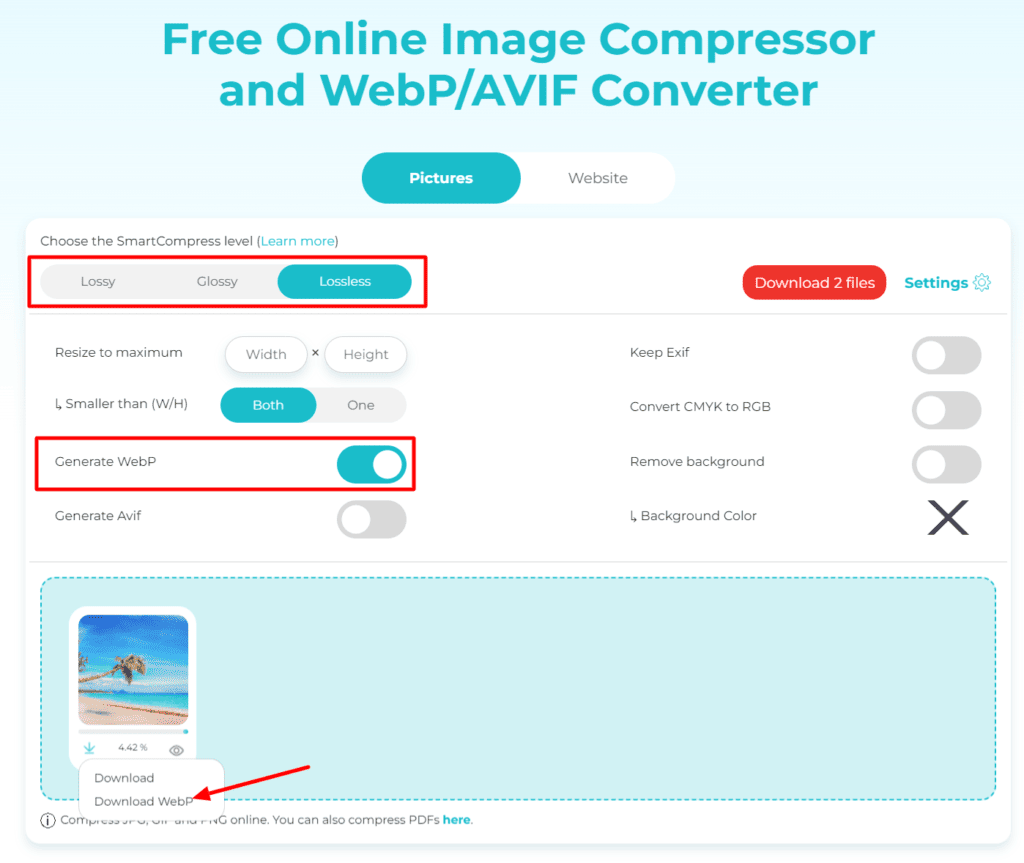
Step 3: Now, upload the JPEG image to Shortpixel Image Optimizer to convert to WebP. It will be ready to download as a compressed WebP image. You can also see the compression percentage.
Shortpixel lets you convert and compress 50 images at once. However, keep in mind that the maximum file size is 10 MB.
How to Convert JPEG to WebP in Photoshop
Photoshop is the most popular photo editing software. You can use it to convert images to WebP and various other formats.
Next, we’ll learn how you can convert images to WebP format using Photoshop. Let’s do it:
Step 1: Open Photoshop and import the JPEG image you want to convert to WebP. To do so, navigate to File > Open.
Step 2: Go to File > Save As after editing the JPEG image. If you want to keep the JPEG image, choose WebP as the “Save as type” format.
If you want to keep your base JPEG image, click mark As a Copy, or the WebP image will replace your base JPEG image.
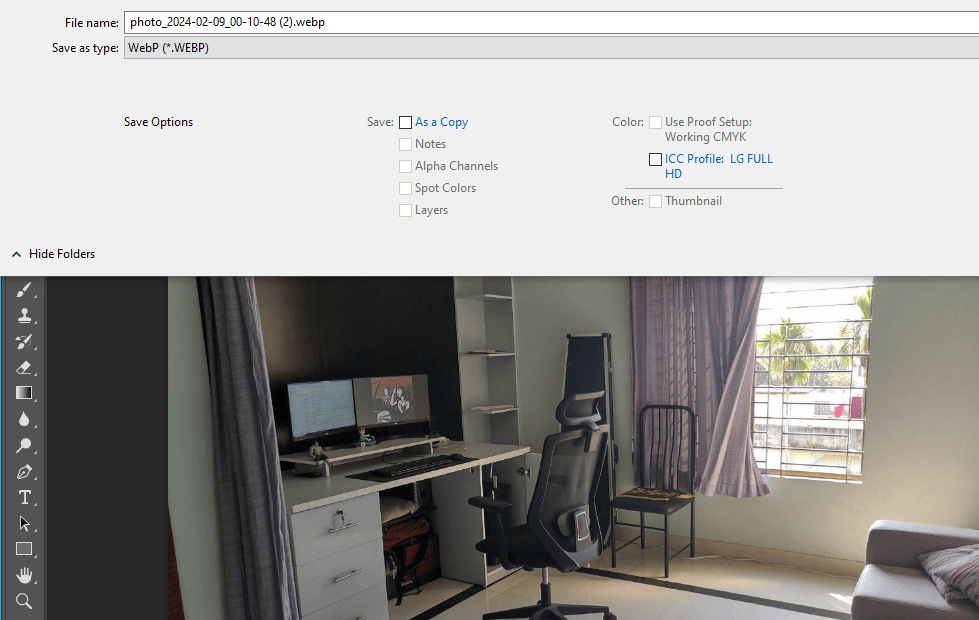
Step 3: A WebP settings dialogue box will appear when you click Save a copy. Configure WebP settings according to your preferences, then click OK to save your WebP image.
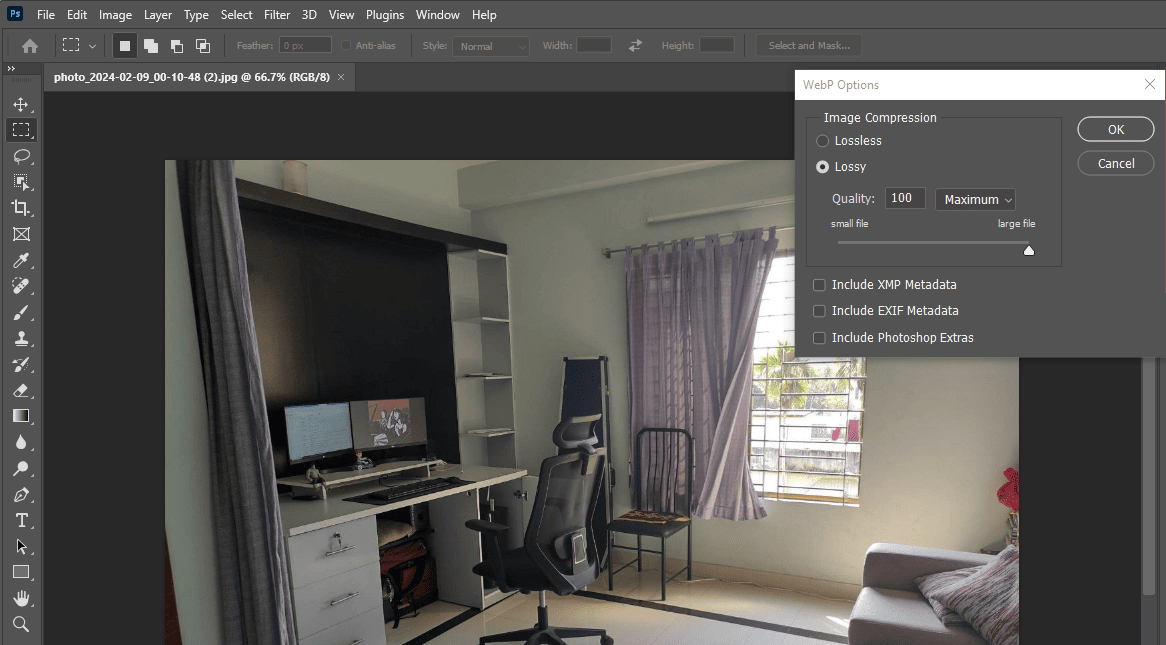
How to Convert JPEG to WebP Images on Mac
WebP Converter is one of the best JPG to WEBP converter solutions on Mac. You can quickly convert your JPEG images to WebP using this tool.
Convert JPEG to WebP on Mac using WebP Converter:
Step 1: Launch the WebP Converter on your Mac. If you dont have it, download and install WebP Converter on your Mac.
Step 2: Drag and drop the JPEG image into the WebP converter to convert your JPEG image to WebP. Select WebP from the decode options.
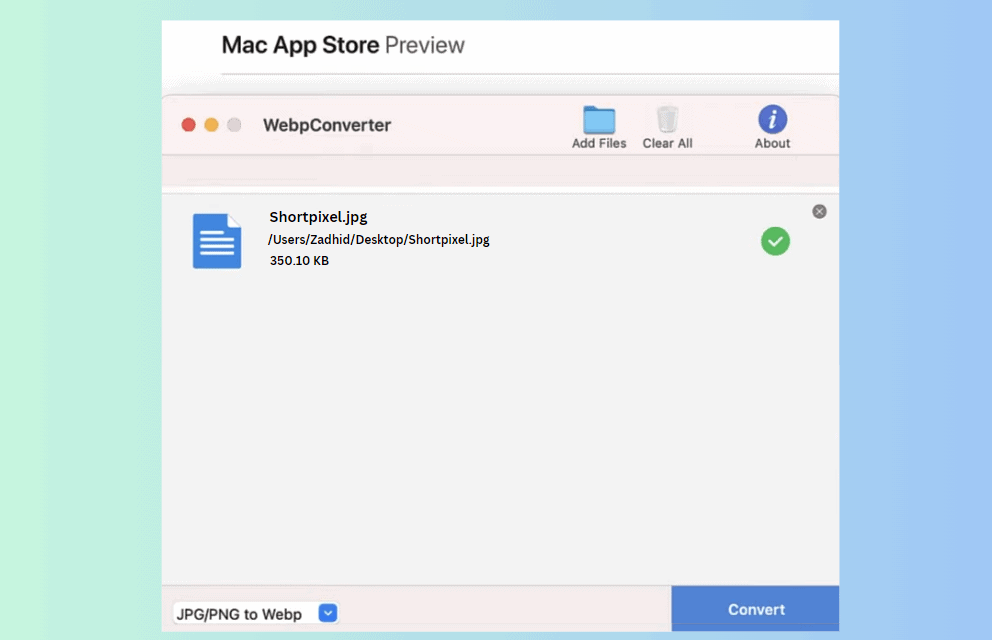
Here, you can customize the quality of the converted WebP image with the compression type and adjust the color profile, height and width.
Step 3: Finally, click on Start, which is in the top right corner. You will have your JPEG images converted to WebP.
Convert JPEG to WebP on Linux with Command Line Tools
Converting JPEG images to WebP on Linux can be efficiently done using command-line tools such as “cwebp,” which is part of the WebP image processing tools provided by Google. Here’s how you can do it:
Step 1: First, you need to install the WebP tools. Most Linux distributions have these tools available in their package repositories.
You can install it using the command on different open-source systems,
For Ubuntu/Debian-based systems:
sudo apt-get update
sudo apt-get install webp
For Fedora and other RPM-based systems:
sudo dnf install libwebp-toolsFor Arch Linux:
sudo pacman -S libwebpStep 2: Once the installation is complete, you can convert a JPEG image to WebP using the “cwebp” command. The basic syntax is as follows:
cwebp input.jpg -o output.webp Replace input.jpg with the path to your JPEG file and output .webp with the desired path for the resulting WebP file.
Step 3: You can use a simple loop in the terminal if you want to batch convert JPG into WebP. For example, to convert all JPEG files in the current directory:
for i in *.jpg; do cwebp "$i" -o "${i%.jpg}.webp"; done This command looks for all .jpg files in the current directory and converts each JPEG image to WebP format. You have to save the result with the same name but with a .webp extension.
Step 4: Remember, the quality and size of the output WebP images can be adjusted using various options in the “cwebp”command.
For example, to set the quality factor to 80 (on a scale from 0 to 100, where 100 is the best quality), you can use:
cwebp -q 80 input.jpg -o output.webp Convert JPEG to WebP in Batch Using WordPress Plugin
You can quickly bulk convert JPEG to WebP images in WordPress with the ShortPixel Image Optimizer plugin. Follow these simple steps to batch convert image to WebP:
Step 1: After installing the ShortPixel plugin, you must enable the WebP converter feature.
Navigate to, Settings > ShortPixel > Advanced > Create WebP. Selecting the “Create WebP” will enable the plugin to create WebP images.
Enable this for new and existing images in your Media Library.
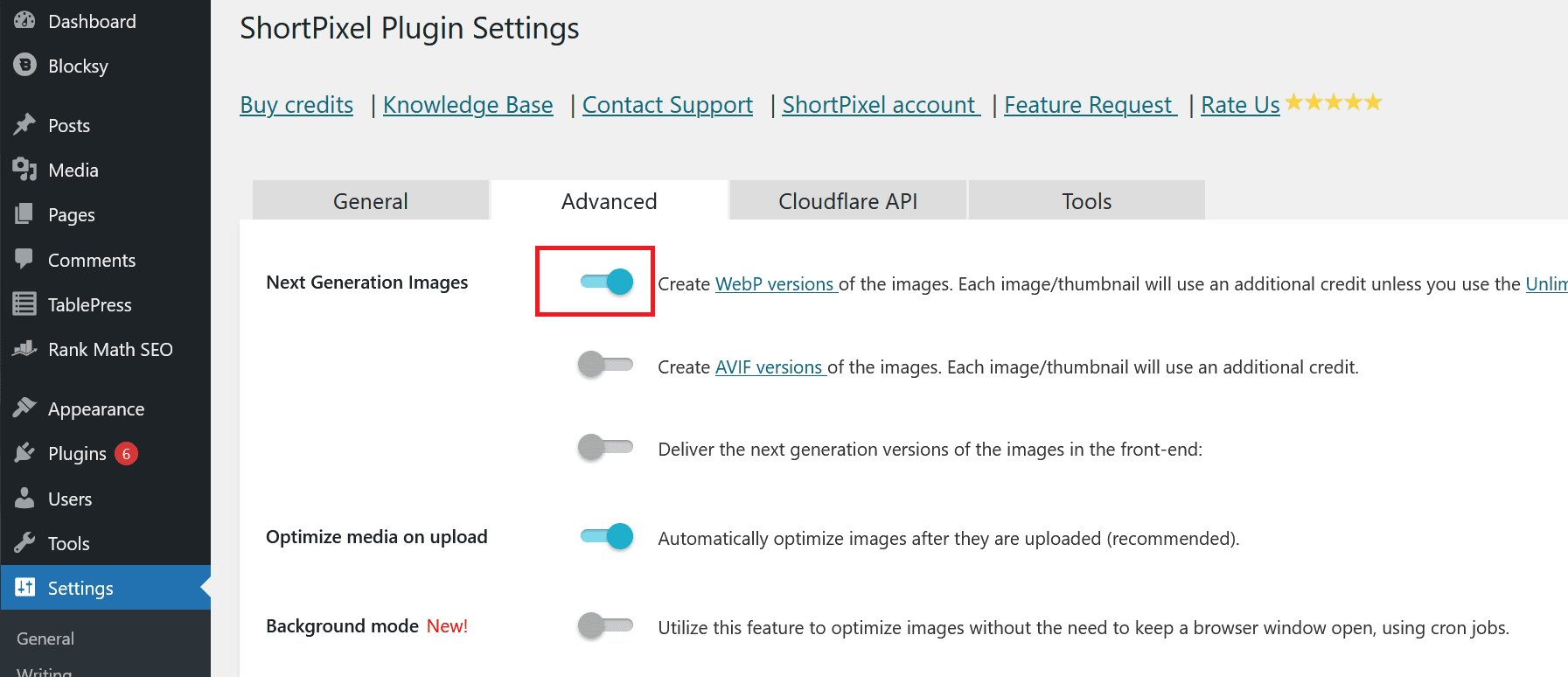
Step 2: Go to Media > Bulk ShortPixel. Make sure the toggle for Media Library” and the toggle to create WebP are turned on. Start the optimization process by clicking “Start optimizing.”
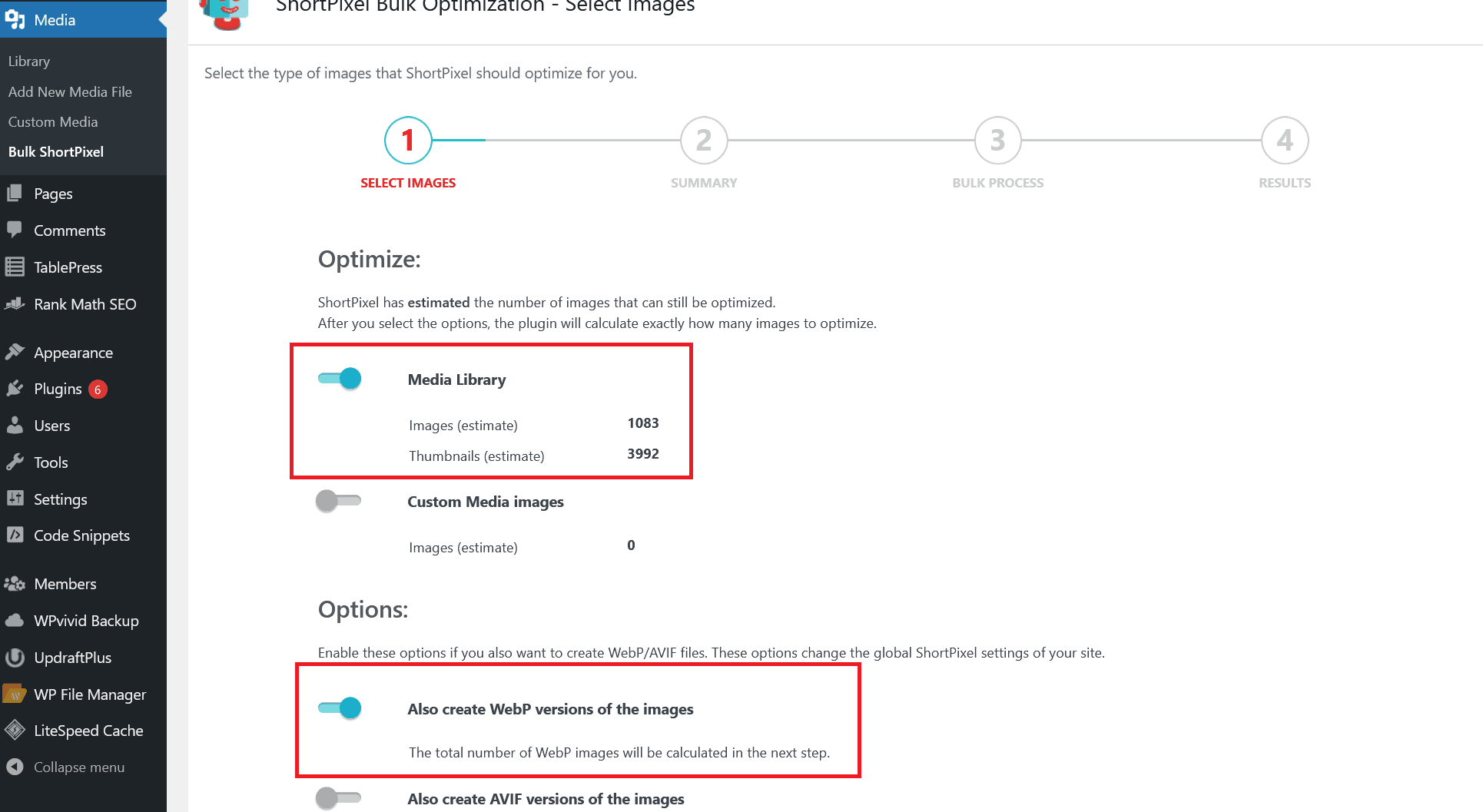
Step 3: ShortPixel provides two methods for serving the WebP images created to users:
- Using the <PICTURE> tag syntax.
- Without altering the page code (via .htaccess).
Choose the method that best fits your site’s setup. For additional details, make sure to check the knowledge base on how to deliver WebP to compatible browsers using ShortPixel.
Convert JPEG to WebP Using a Google Chrome Extension
To convert JPEG to WebP using a Chrome extension, you can use the “Convert WebP to JPG” Chrome extension. Here’s a brief process:
Step 1: Install the extension from the Chrome Web Store.
Step 2: Click the extension icon and select “WebP” in the dropdown.
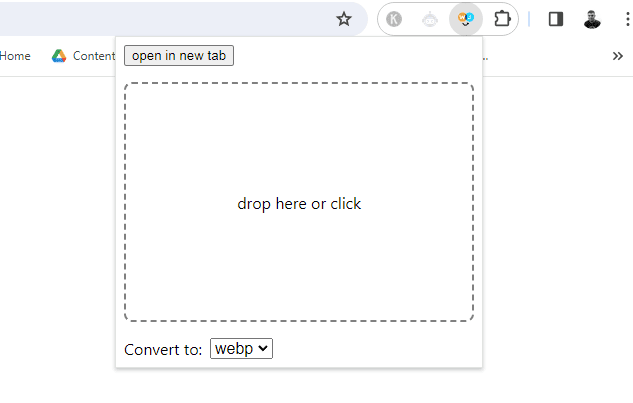
Step 3: Click the dotted area and select the images you want to convert to WebP from your computer or drag and drop them in the box.
Step 4: Once the conversion is finished, you can download the converted images as a ZIP file.
Bonus tip: You can easily download any image from the web as WebP directly in your browser. Just right-click on the image and choose “Save image as WebP“.
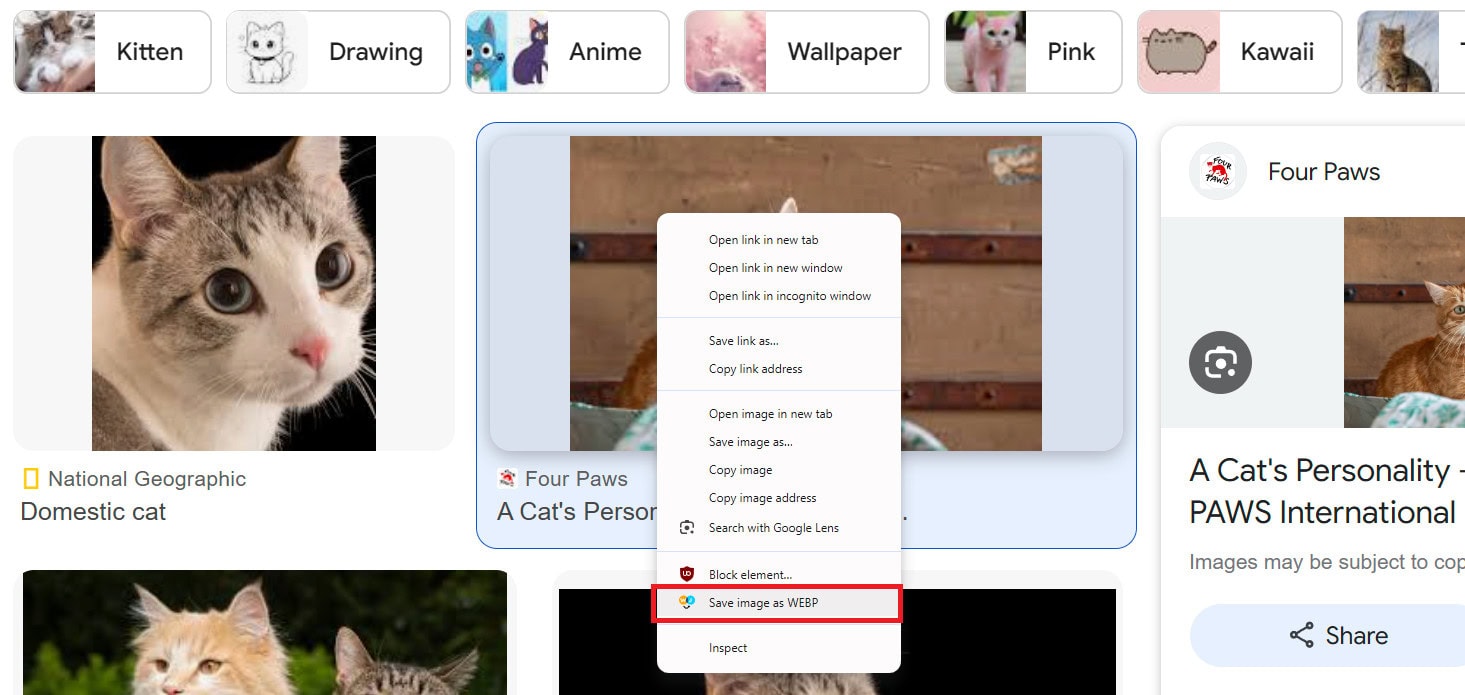
Summary
To wrap it up, converting JPEG images to WebP format offers various benefits. It cuts down file sizes a lot and boosts web performance, all while keeping your images looking great.
By picking the right method for converting JPEG to WebP, you can easily make WebP a part of your routine and keep your sites fast, attractive, and smooth.
With the web always evolving, switching to WebP is a smart move to stay ahead and keep your online presence optimized.

