All users in the session have the ability to close the presentation window and enlarge the webcams being shared.
Currently, when webcams are shared in a session, a user can minimize the presentation area and have the shared webcams take over the presentation area (which is good for creating a video chat-type session).
If no webcams are being shared in the meeting you can close the presentation window.

To close the presentation, select the Minimize Presentation icon located in the bottom right-hand corner of the window.
Once closed, the webcam streams will take up the full screen of the Hub Video interface.
To restore the presentation and minimize the webcams, select the Restore Presentation icon located in the bottom right-hand corner of the screen.
- Managing webcams: The Flash client allowed users to close webcams individually. This feature is not yet implemented in the HTML5 client.
There is no limit on the number of webcams that can be shared, but there is a practical limit regarding bandwidth. At a higher number of webcams, you may see some webcams stop updating.
A user can disable all incoming webcam streams by selecting the Settings menu.
Next, choose "Data savings" and turn off "Enable webcams".
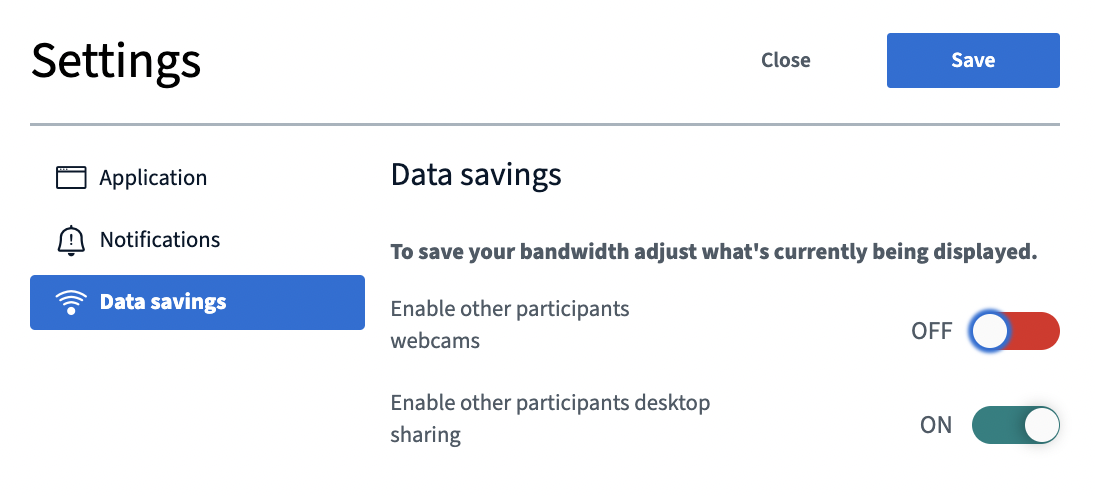
Clicking the "Save" button will turn off all webcams (which is good when on a mobile device with limited bandwidth).

