As a moderator you have the ability to manage viewers in your live session through the users list.
Once connected to the Hub Video meeting, all users (moderator and viewer) will appear in the user list panel to the left of the interface.
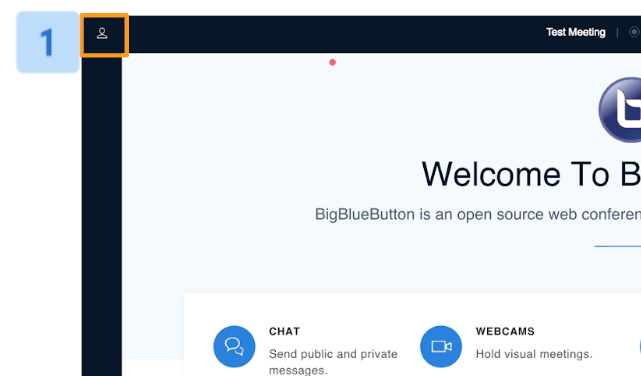
If you do not see the users list expanded, select the Users List/Chat Toggle [1] in the upper left hand corner.
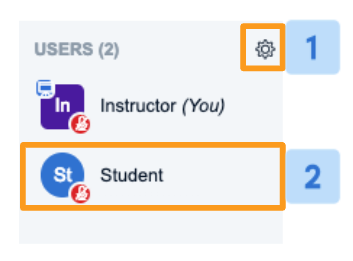
Moderators have the ability to manage viewers in their live sessions in two ways: Manage All Users[1] or Manage Individual Users[2].
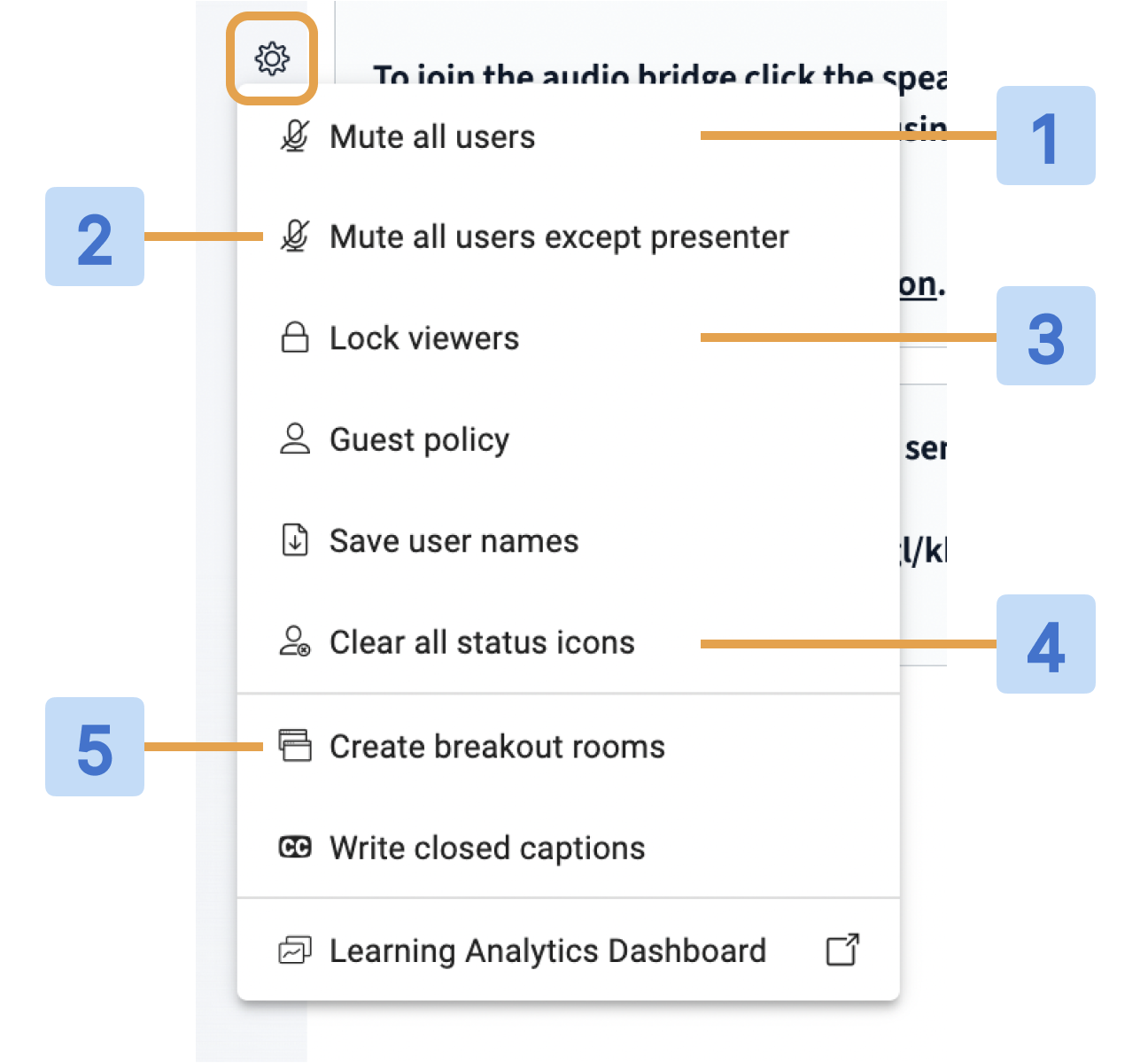
To manage all of the users connected, select the Cog Wheel and choose from the list of available options:
- Mute all users [1]: mutes all users in the meeting including moderators and dial in participants; any users joining after this setting has been enabled will be automatically muted upon joining a mic. It is important to note that applying mute settings to users via the users list does not restrict their ability to unmute themselves.
- Mute all users except for presenter [2]: mutes all users in the meeting except the individual with presenter status including moderators; any users joining after this setting has been applied will be automatically muted. It is important to note that applying mute settings to users via the users list does not restrict their ability to unmute themselves.
- Lock viewers [3]: restrict the viewers from accessing features or media within the Hub Video interface. Lock settings do not apply to other moderators.
- Clear all status icons [4]: clears all the status icons from the user avatars in the users list.
- Create breakout rooms [5]: create and launch breakout rooms.

To manage an individual user, select their Avatar and choose from the list of available options:
- Chat [1]: send the selected user a private chat message.
- Mute user [2]: if the selected user has an open or unmuted mic select mute. It is important to note that applying the mute setting to a user does not restrict their ability to unmute themselves.
- Make presenter [3]: make the selected user the presenter.
- Promote to moderator [4]: upgrade the current user to a moderator role.
- Remove user [5]: remove the selected user from the session. It is important to note that removing a user does not restrict their ability to re-enter the session.

