During a Hub Video session, the instructor can re-enable these features (such as enabling students to share webcams) by selecting Lock viewers under the gear icon (next to USERS).
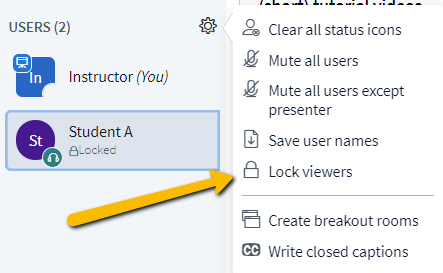
and unlocking specific features. However, Hub Video also lets the instructor completely unlock a specific student by clicking on a student's name in the USERs list and selecting Unlock User from the popup menu.
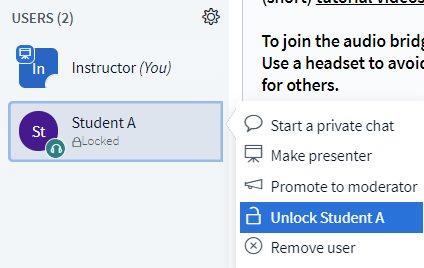
Unlocking a student will disable all lock settings for the student (including Private Chat).
In almost all cases, if the instructor wants to only remove one of the lock settings (such as share webcams, it's is recommended using the Lock viewers dialog as shown at the top of this article.

