A presenter in Hub Video has the ability to control and annotate content uploaded into the presentation area or the whiteboard.
The presenter role enables the user assigned the ability to:
- Control the slide navigation,
- Use the slide/whiteboard annotations, and
- Enable the multiuser whiteboard for use by attendees.
By default, the first Moderator to enter the Hub Video session is allocated the presenter role capabilities; if you are a viewer you will need to request presenter status from the moderator.
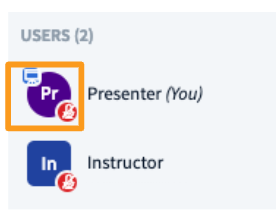
When a user has the presenter role, the presenter icon will appear over their avatar in the users list.
Slide Navigation
Once you have uploaded content into the Hub Video presentation area, you have the ability to control the navigation and visual orientation of the content displayed.

The presenters slide/content control panel is located under the presentation display and above your media control icons.

To navigate through your content, use the Slide Navigator [1] located in the presenter control panel; advance using the forward "" navigation arrows, return using the backwards "navigations arrows.
Skip to a specific slide by selecting the specific slide number from the dropdown.
Zoom In (+) or Out (-) [2], use Fit-to-Width [3], or engage Full Screen Mode [4].
When upload a portrait document, use Fit-to-Width to make the text larger. You can then click and drag with the hand tool to move up/down the document.
Slide/Whiteboard Annotations

The presenter annotations are located to the right hand side of the presentation display in the Hub Video interface.
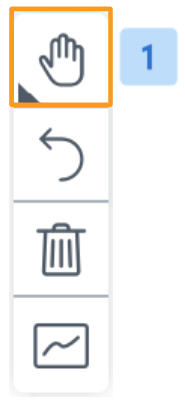
By default the Pan [1] tool is enabled.
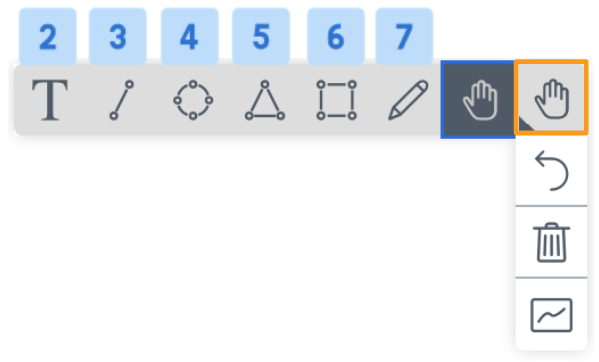
Select the Pan tool to display the other available whiteboard tools, which include:
- Text input [2]
- Line [3]
- Ellipse [4]
- Triangle [5]
- Rectangle [6]
- Pencil [7]
- Pan/pointer [default]

