As a viewer, you have the ability to join, rejoin, and access features within a breakout room.
In Hub Video a moderator may create breakout rooms for small group discussions, collaboration, or teamwork; only moderators can engage in breakout rooms.
If you enter a session after the breakout rooms have been launched you can inform the moderator and they can resend an invitation for you to join.
Joining a Breakout Room
When breakout rooms are engaged you will receive a join prompt from Hub Video.
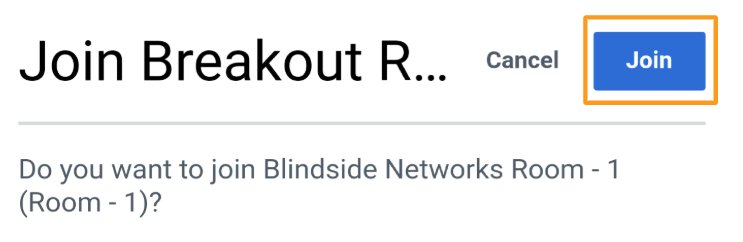
Select Join to enter the breakout room; selecting cancel will return you to the main room.
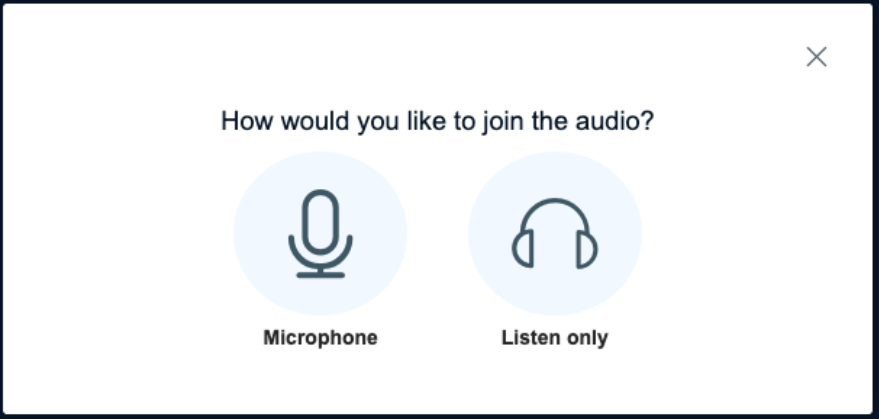
Your audio in the main room will be disengaged and you will be prompted to connect your chosen audio format in the breakout room; we recommend joining with a Microphone.
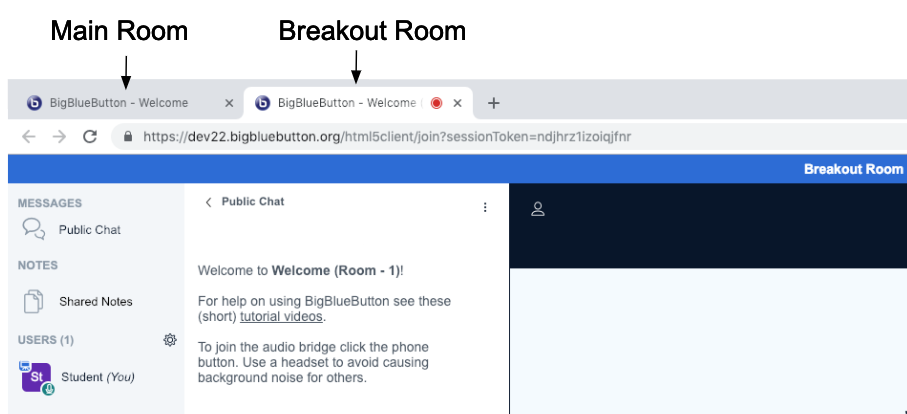
The breakout room opens in a secondary tab; you can always return to the main meeting room to communicate with the moderator if necessary.
Breakout Room Features
When you enter the breakout room it will appear to be the same interface as the main Hub Video meeting room, however, there are a couple of important notes:
- All users are connected to the breakout rooms with limited moderator status.
- The first user to make a successful connection to the breakout room is allocated the presenter role.
The overall interface and important components will remain the same.
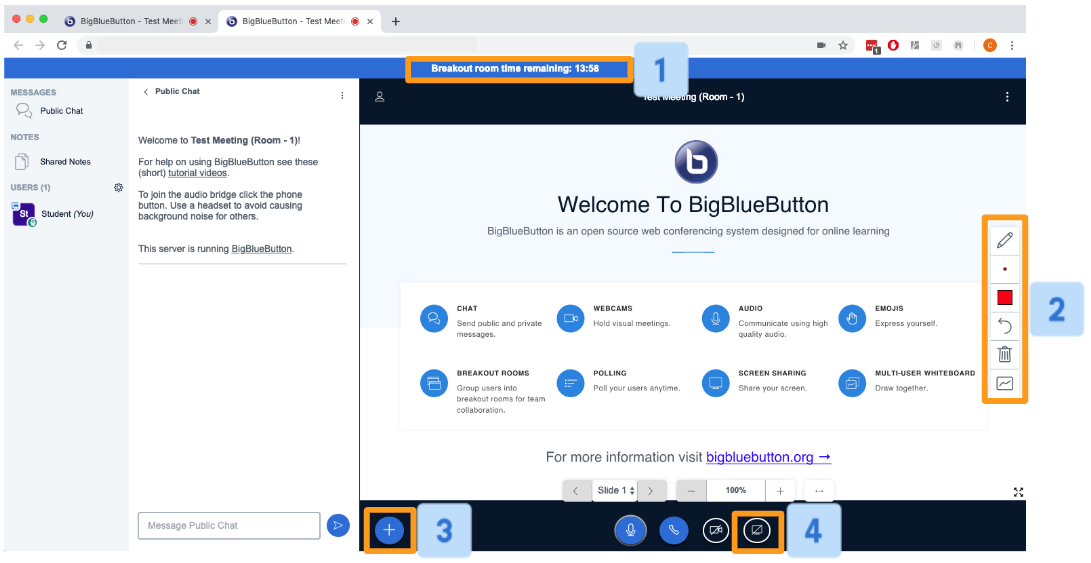
Features in the breakout rooms consist of:
- Breakout room title and time [1]: indicates current tab is running a breakout room session and the time remaining; the breakout rooms will automatically close when this duration time is met.
- Whiteboard annotations [2]: accessible by the user with the presenter status; enables annotations to the whiteboard or uploaded document.
- Presenter actions menu [3]: start a poll, upload a presentation, a link from YouTube, or take presenter status from the current presenter.
- Screen sharing [4]: accessible by the individual with presenter status; enables the individual to share their screen.
Rejoining a Breakout Room
If you lose the connection or accidentally close the breakout room window, don't panic! You can always rejoin the room you had originally made a successful connection to.
Return to the main meeting room and navigate to the messages and users list panel.
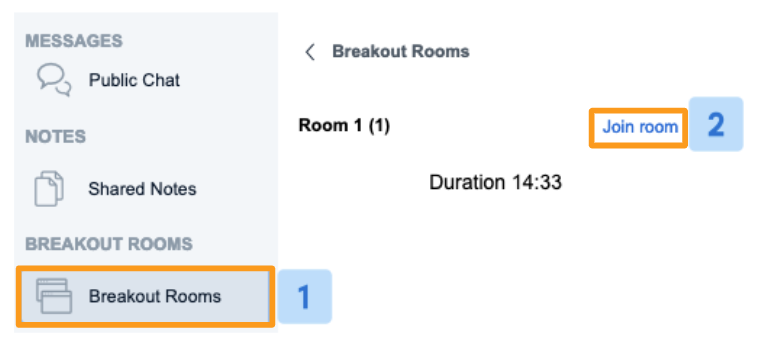
Expand the Breakout Rooms [1] menu and select Join Room [2] to rejoin the breakout room.
If you do not see the breakout room menu you can request the moderator re-send a breakout room invitation to you.

