Setup your Calendar and Contact Accounts
Note: You can use Apple Device Configuration or follow these steps
In the following steps you will add your server resources for CalDAV (Calendar), and CardDAV (Contacts) to your Hub for Teams.
-
Open the system preferences of your macOS device.
-
Navigate to Internet Accounts.
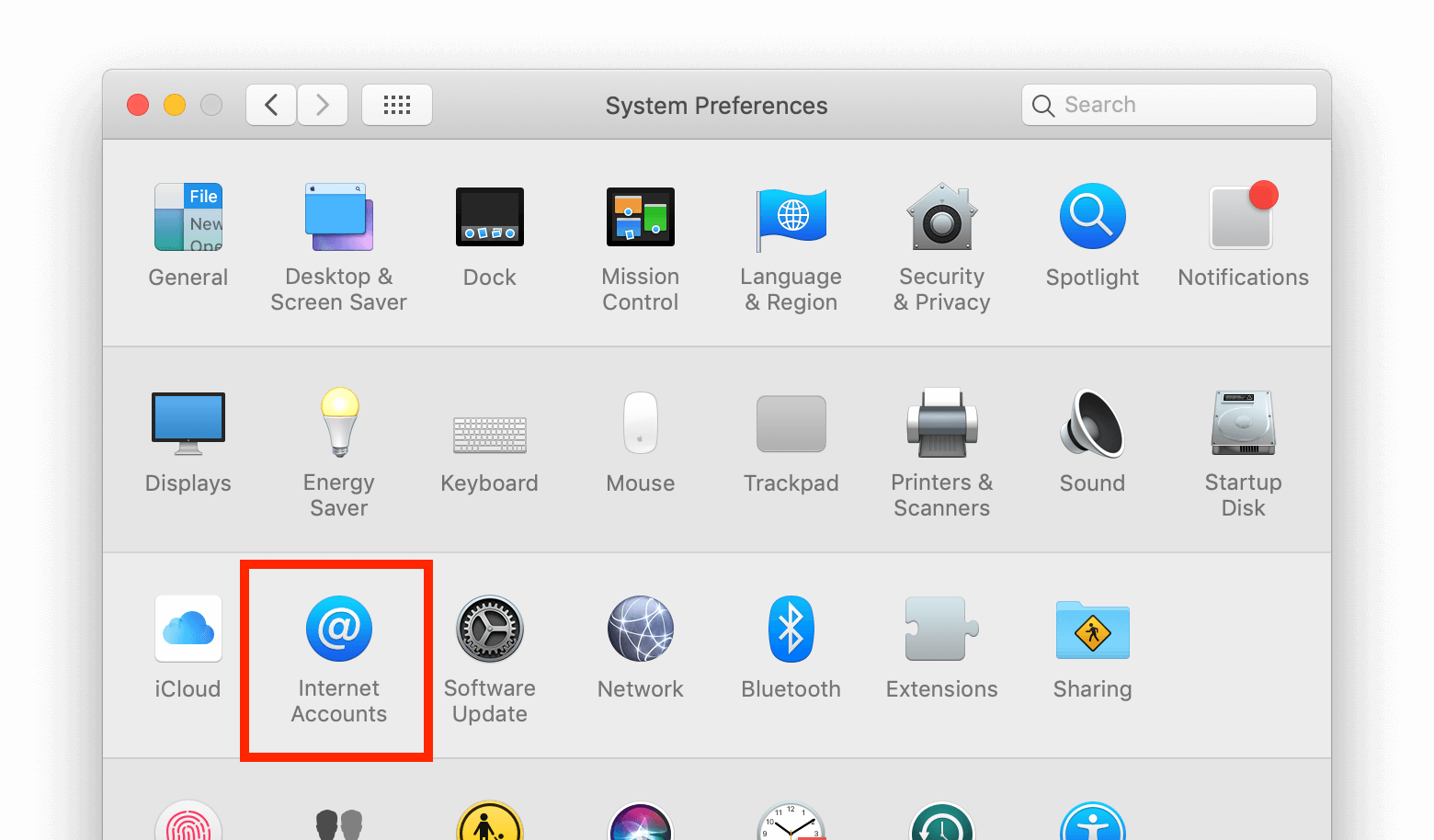
-
Click on Add Other Account… and click on CalDAV Account for Calendar or CardDAV Account for Contacts.
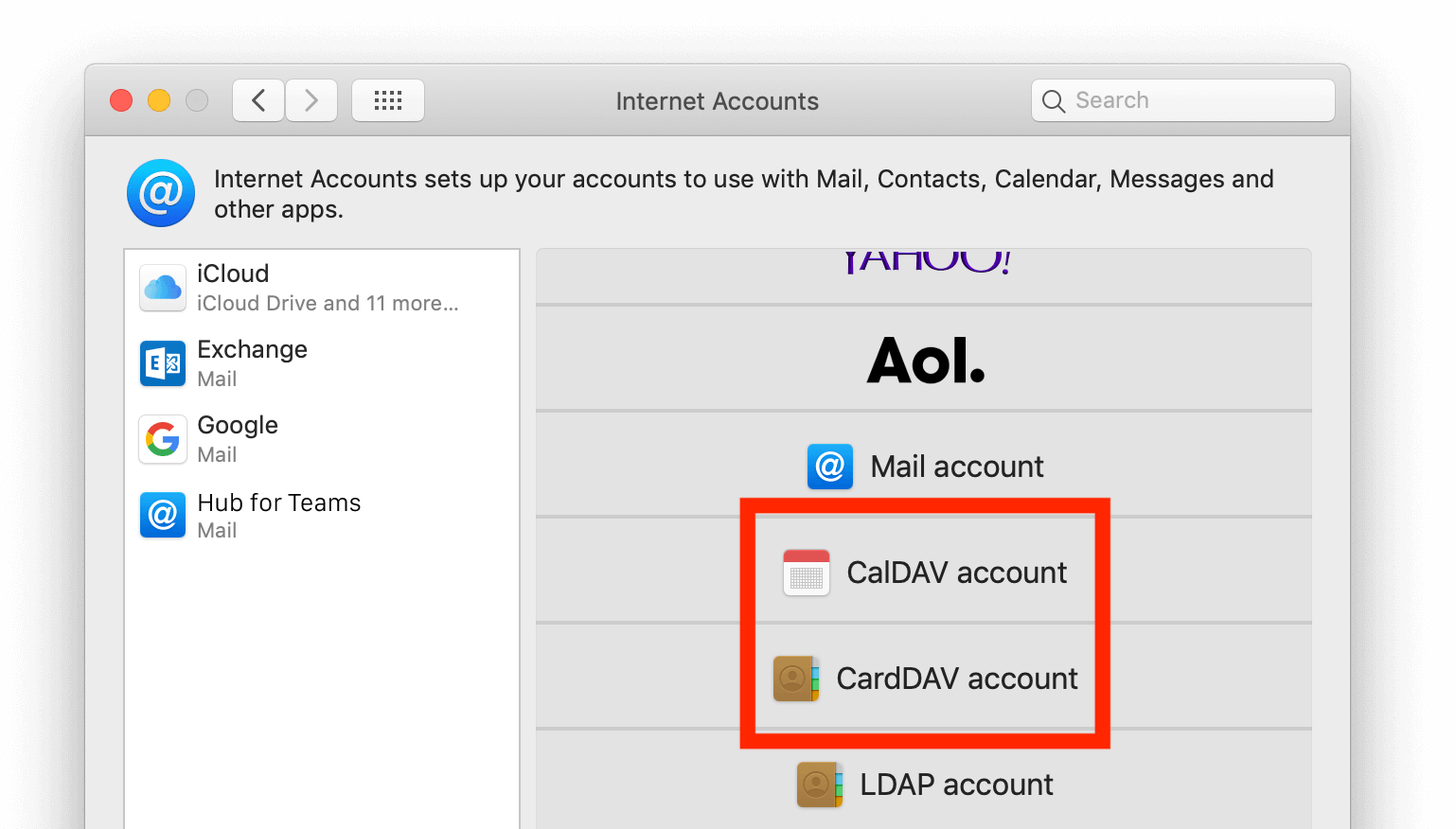
Note
You cannot setup Calendar/Contacts together. You need to create an account for each.
-
Select Manual as Account-Type and type in your respective credentials:
Username: Your hub for teams username
Password: Your generated app-password/token (Learn more) or account passsword
Server Address: URL of your Hub for Teams service (e.g. https://talk.hubforteams.com).
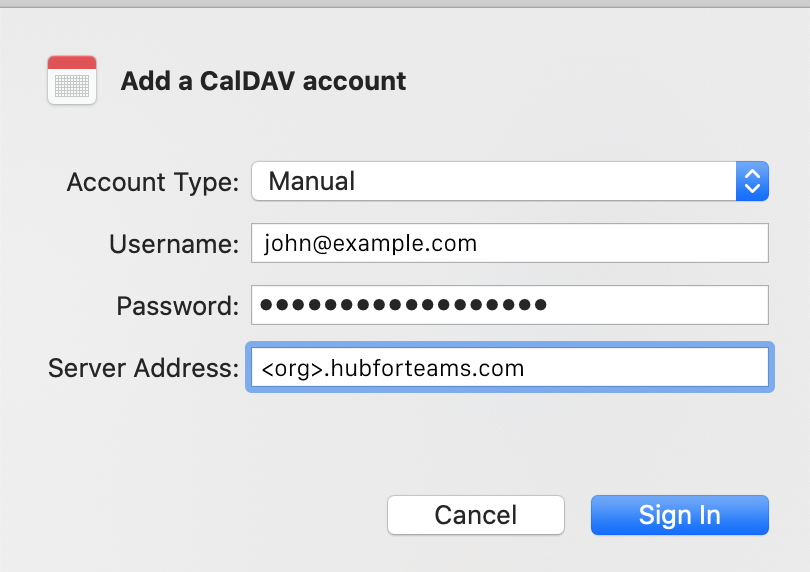
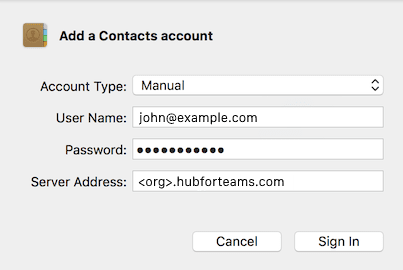
-
Click on Sign In.
For CalDAV (Calendar): You can now select, which applications you want to use with Hub for Teams. In the most cases, this will be the “Calendar” application, sometimes you may also want to use it for your Tasks and reminders.
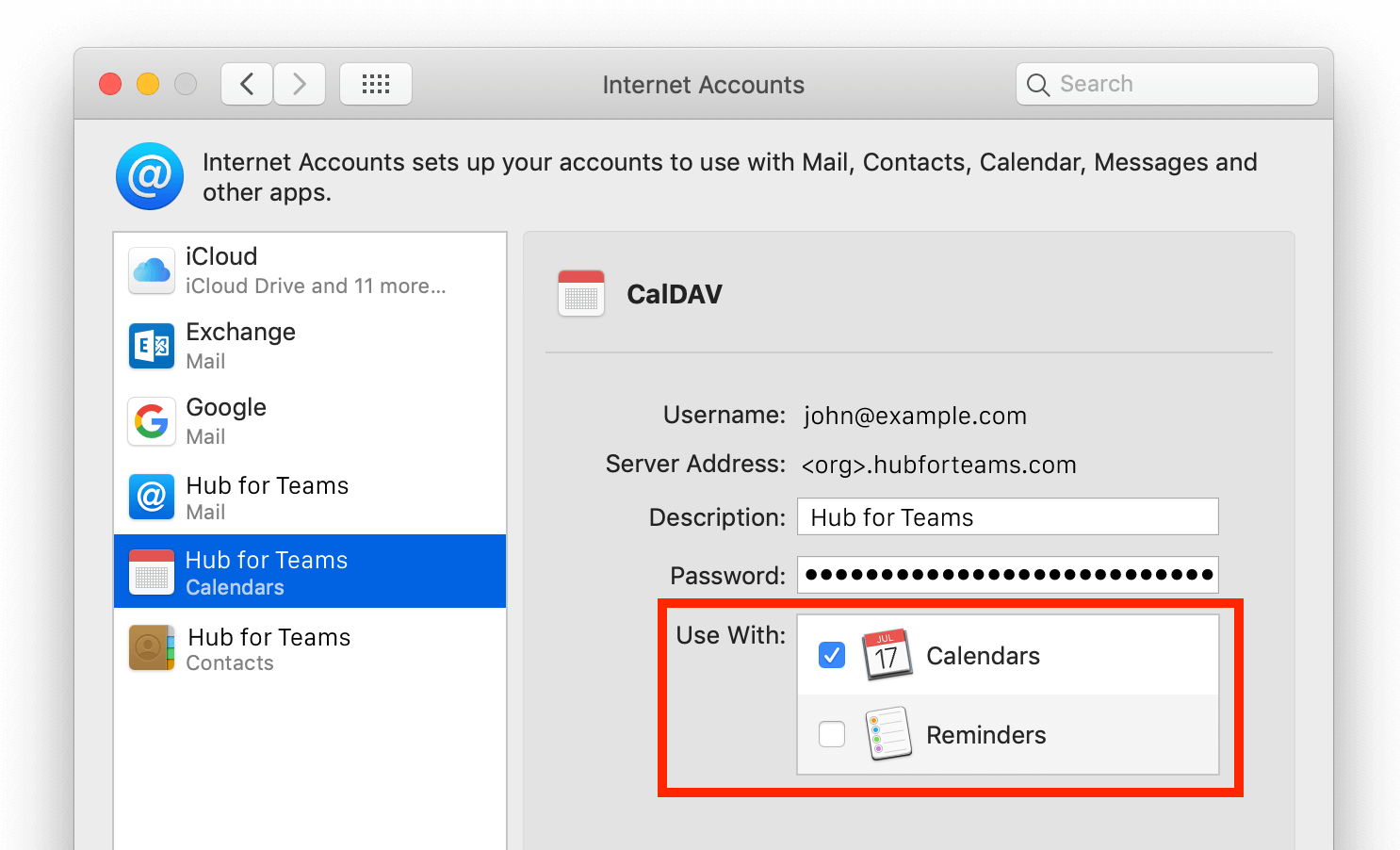
Troubleshooting
-
macOS does not support syncing CalDAV/CardDAV over non-encrypted
http://connections. Make sure you havehttps://enabled and configured on server- and client-side. -
Self-signed certificates need to be properly set up in the macOS keychain.

