Anyone can send chat messages in Hub Video; you can send both public and private chat messages.
To send a Public Chat:
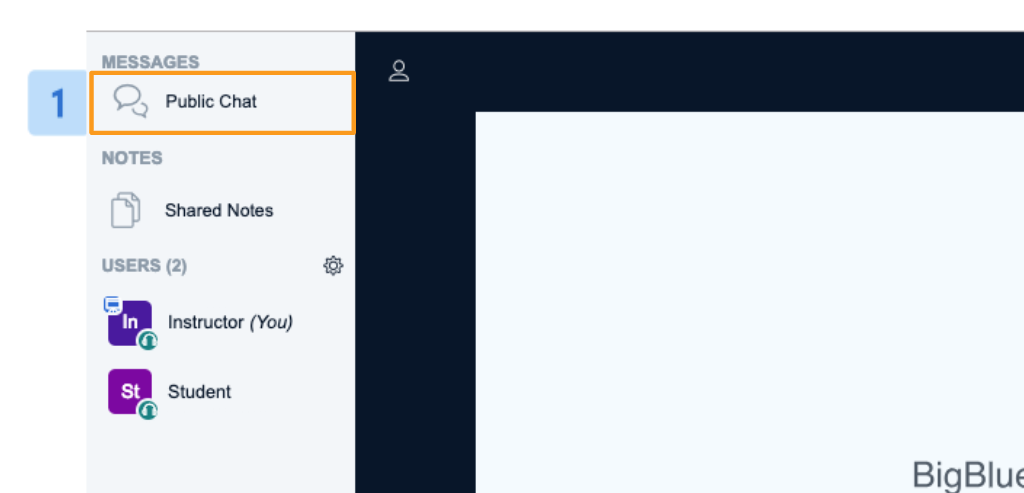
The Public Chat [1] panel is located in the upper left-hand corner of the Hub Video interface.
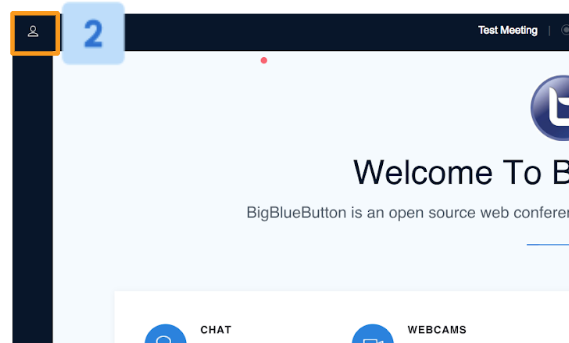
If you do not see the public chat option available you may need to select the Users List / Chat Toggle [2] to expand the users list panel and public chat.
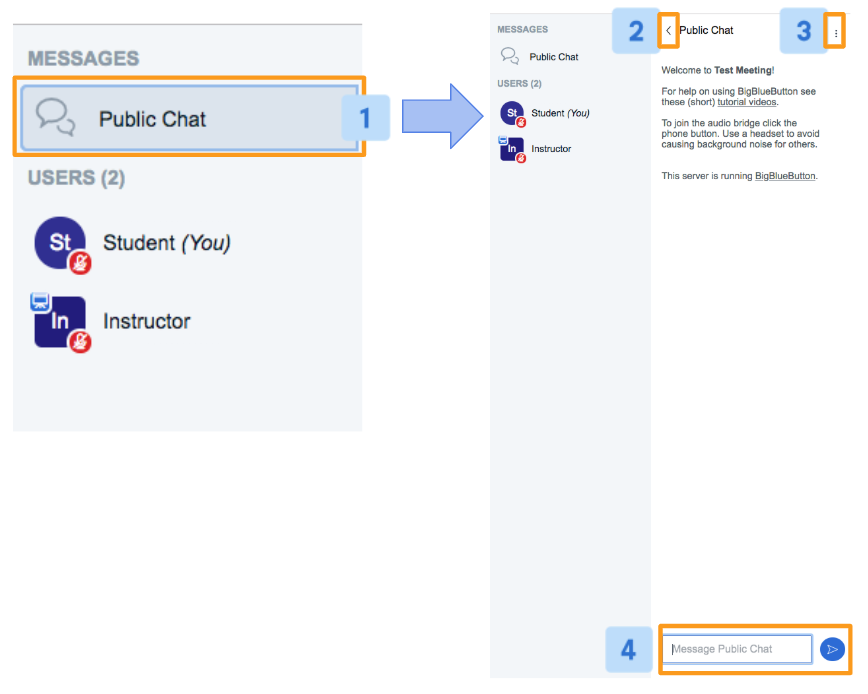
Select Public Chat [1] to expand the public chat panel. To hide the public chat panel, select the “<” [2] symbol.
Use the Chat Input [4] field to type messages into the public chat. Your chat messages (and messages from other users) will appear in chronological order.
You can save or download public chat by selecting Chat Options [3] menu.
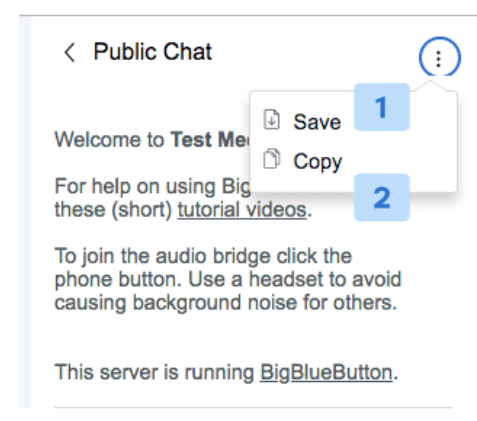
When the public chat pane is open you can either Save [1] (you will be prompted to download the public chat as a text file), or Copy [2](the public chat will be copied to the clipboard) the chat.
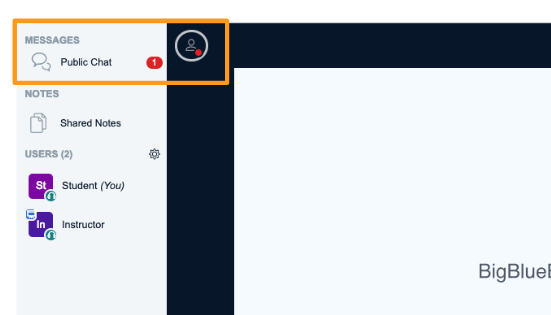
When minimized, the Chat indicator will appear when there are unread chat messages available.
To send a Private Chat:
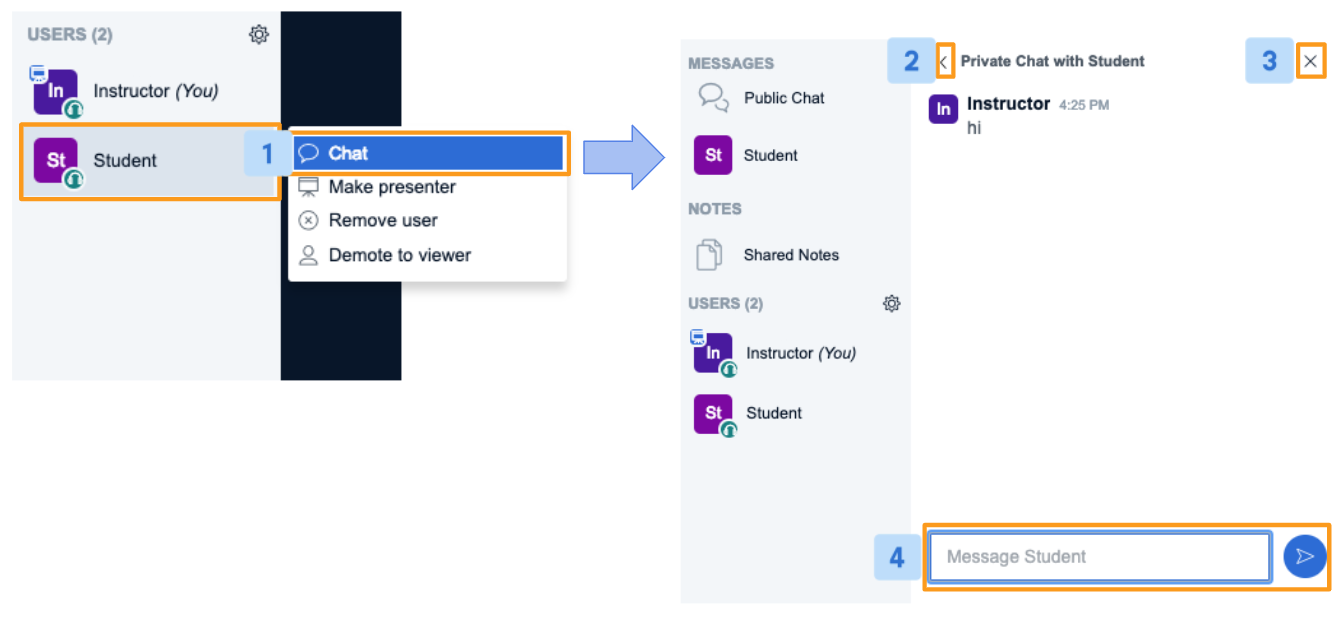
To private chat with another user, select their name (a pop-up menu will appear), choose Chat [1]. A Private Chat panel will appear. To hide the panel, select either “<” [2] or “x” [3]
Use the Chat Input [4] field to type messages into the private chat.
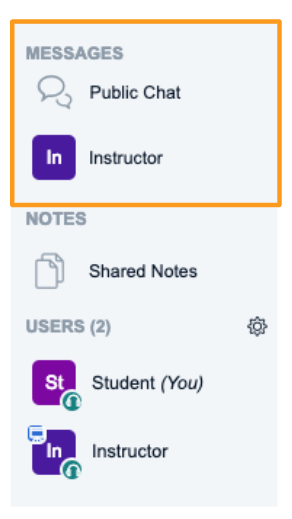
All public and private chat messages will appear under the Public Chat menu under messages.
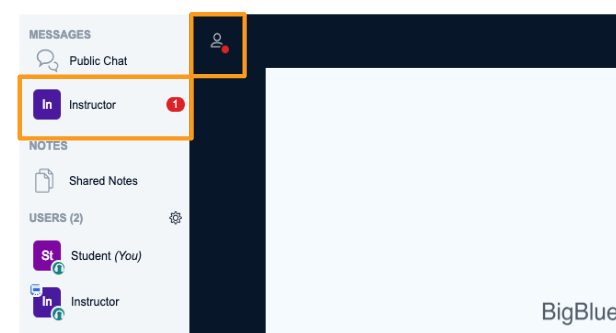
As with the Public Chat, you will see a count of unread messages (highlighted in red) next to the user name.

