A presenter in Hub Video has the ability to share an external audio/video with users in the live session.
The presenter role enables the assigned user the ability to share and control the video playback from an external video.
Using the Share an external video command, you can share a URL for
- YouTube
- Vimeo
- Instructure Media (previously called Arc)
- Twitch and Daily Motion
- Panopto
- Direct link to a .mp4 file,
- Direct link to a .mp3 file,
- Direct link to a .mp4/.mp3 file shared in DropBox (get a free dropbox account https://www.dropbox.com/basic to upload your videos).
It is important to note that the video playback will not appear in the processed recordings.
By default, the first Moderator to enter the Hub Video session is allocated the presenter role capabilities; if you are a viewer you will need to request presenter status from the moderator.
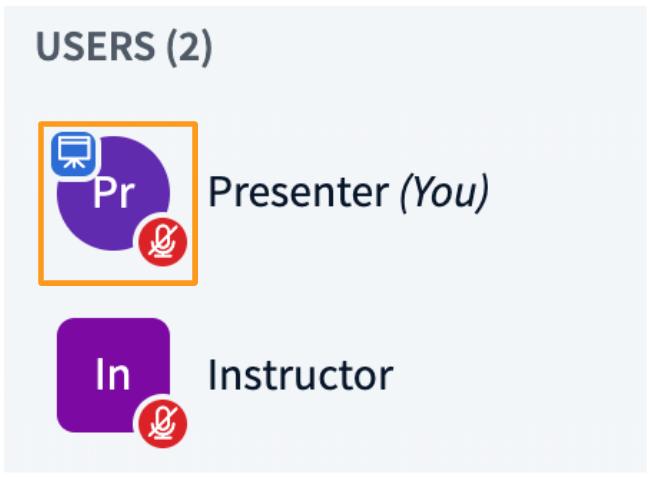
When a user has the presenter role, the presenter icon will appear over their avatar in the users list.

Select the Actions menu [1] in the lower left hand corner of the presentation window, then choose Share an external video [2].
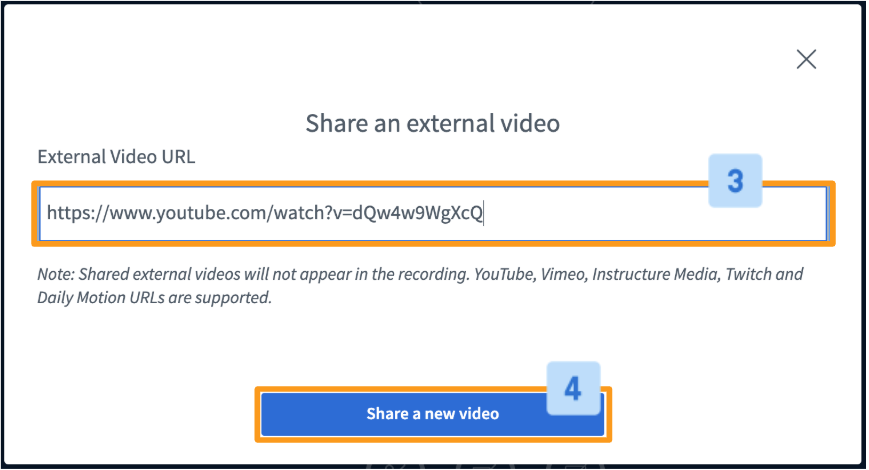
To share, paste the URL in Video URL [3] field and select Share a new video [4] to begin sharing.
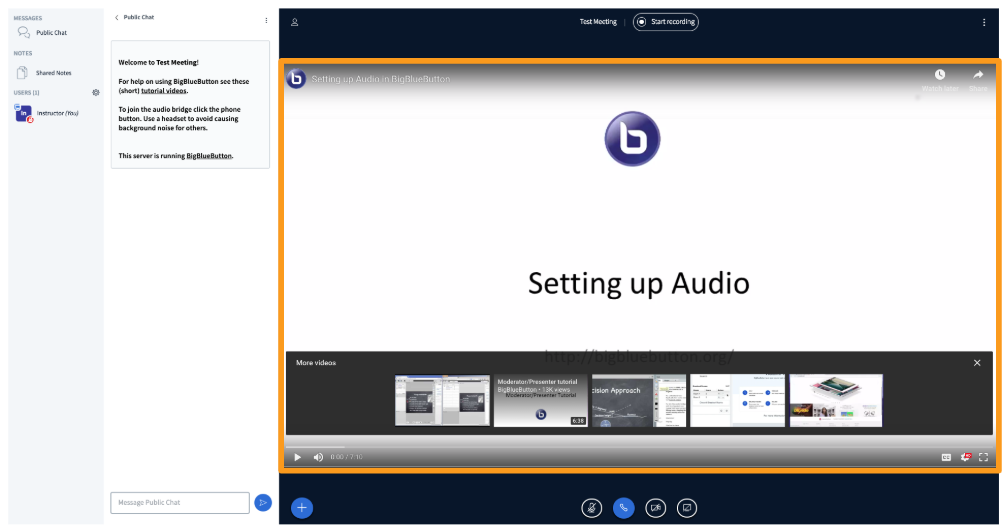 The video playback will appear to all users of the session in the presentation area of the Hub Video interface; you can pause and skip through the playback.
The video playback will appear to all users of the session in the presentation area of the Hub Video interface; you can pause and skip through the playback.
It is important to note that some mobile device browsers have auto playback of media turned off and the user will have to select play to engage the video playback.
Audio from the video will play on each users' local system - no need to share an open audio source!
To Stop Sharing
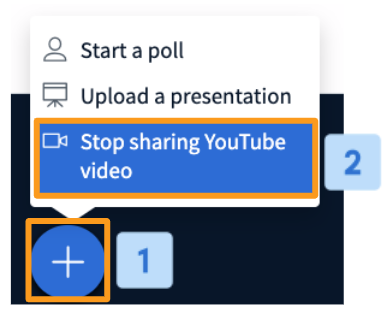
Select the Actions menu [1] in the lower left hand corner of the presentation window, then choose Stop sharing external video [2].
The previously displayed content will display in the presentation area.

